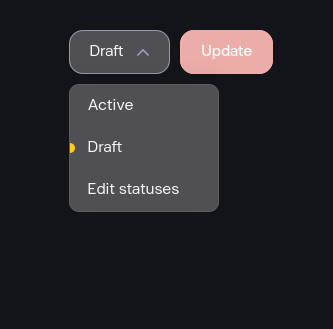Working with entries
Each entry in BCMS represents a single record of a template.
An entry's structure depends on what properties its template has. Properties defined in its template will appear in the meta section of every entry. Other than the pre-defined meta, each entry has the area called the content area. In there, you can add rich text and widgets.
For example, if you have a Blog template, you'll probably add properties like author, category, tags and date published to the Blog's template meta. Then, in each entry's content you'll write your blog post's content, add widgets to it etc.
BCMS supports ~100 languages so you can add different content for different languages.
Creating and editing an entry
To create an entry, under Entries in the side navigation find the template you want to work with and click on it. Once selected, you will find the Add new (Template Name) button in the top right corner. Once finished adding content, you can click Save.
When you want to edit an entry, click on the Edit. Edit the entry and click Update when finished.
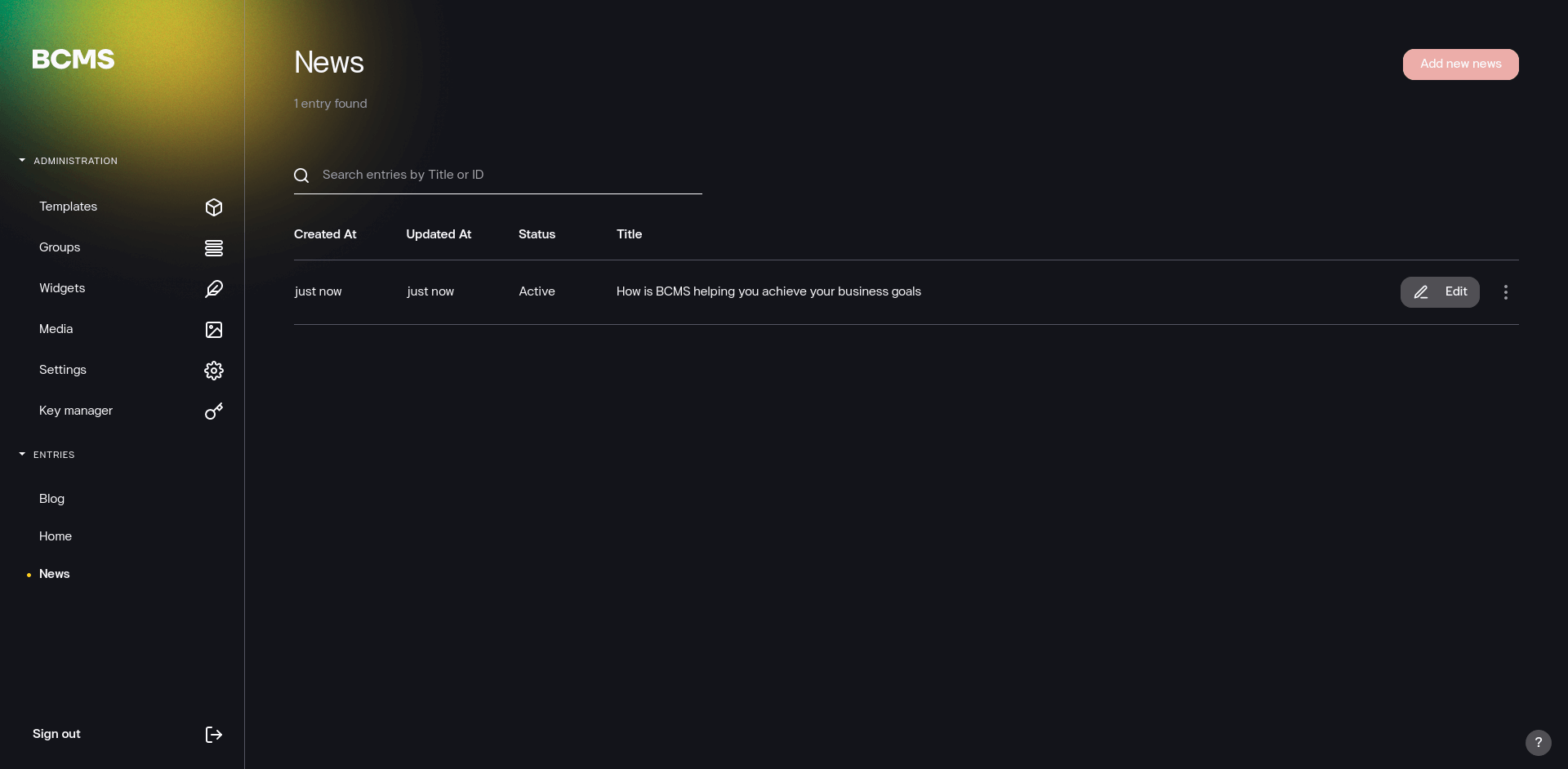
In case you need to add a new property field to the meta, you can learn how to add properties to a template.
Duplicating an entry
To duplicate an entry click on the beside the Edit button and click on Duplicate.
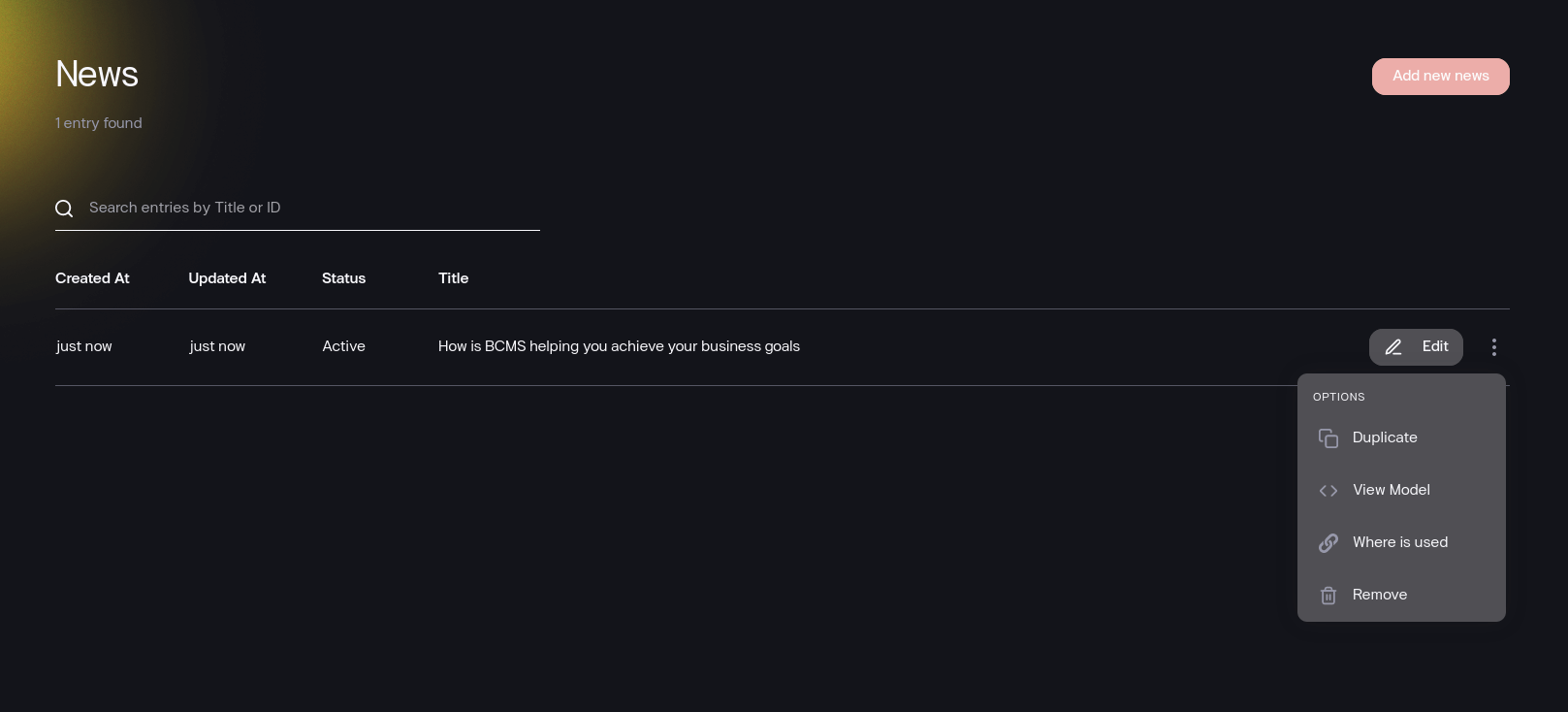
View entry model
To view the entry model click on the beside the Edit button and click on View Model. Here you will find information such as Entry's ID, meta and content for all languages, etc.
View where's the Entry used
To view where's the entry used click on the beside the Edit button and click on Where is used. This will give you the list of all places where this specifc Entry has been used, such as other entries which are linking to this specific one.
Deleting an entry
To delete an entry click on the beside the Edit button and click on Remove.
Make sure to check all places where this Entry is in use as a link to preventively fix any possible issues.
Setting the entry status
At times, you may need to assign different statuses to your entries. This is useful to indicate when a blog post is ready for publishing. You can use different statuses like Draft, Production-Ready, and others of your choice. Handling these statuses in your codebase, like filtering or modifying data based on the status, will be necessary. However, this approach is a powerful way to manage multiple versions of your website. As you can see, it provides benefits in terms of flexibility and control.
To set the status, open the entry and in the top right corner you can click on the status dropdown field to select/unselect a status.